Walkthrough: Integrate 'HMRC DSP' in a tenant application ⚓︎
This guide will walk you through the steps required to integrate with HMRC DSP to submit your FPS and EPS reports.
Overview ⚓︎
This guide covers the following topics:
- Setting up HMRC DSP in the sandbox environment
- Setting up HMRC DSP in the production environment
1. Setting up HMRC DSP in the sandbox environment ⚓︎
1 - Log into the system with your credentials and go to Configurations sections and select Integrations option from Home page.
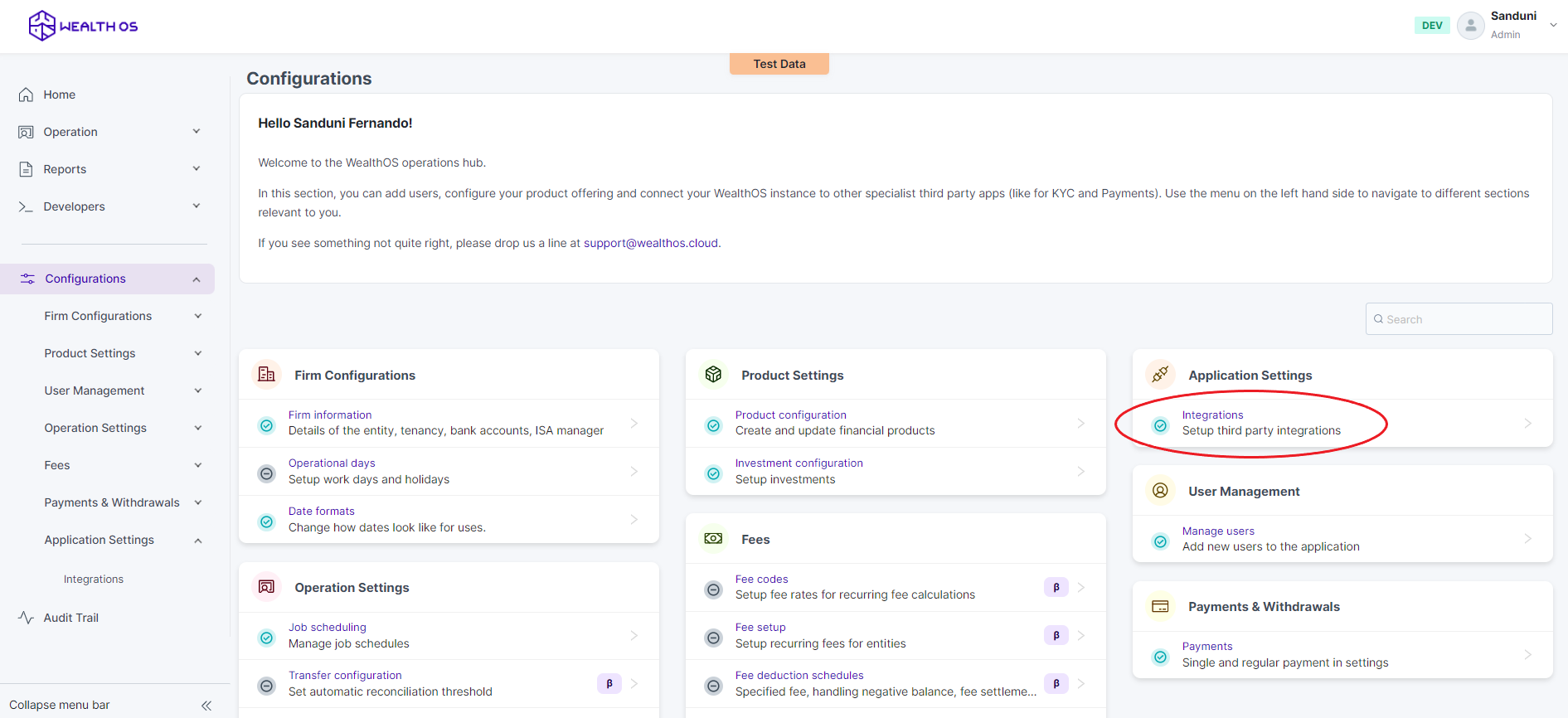
2 - Select HMRC tab and select DSP. Then you will be shown a modal with DSP configurations.
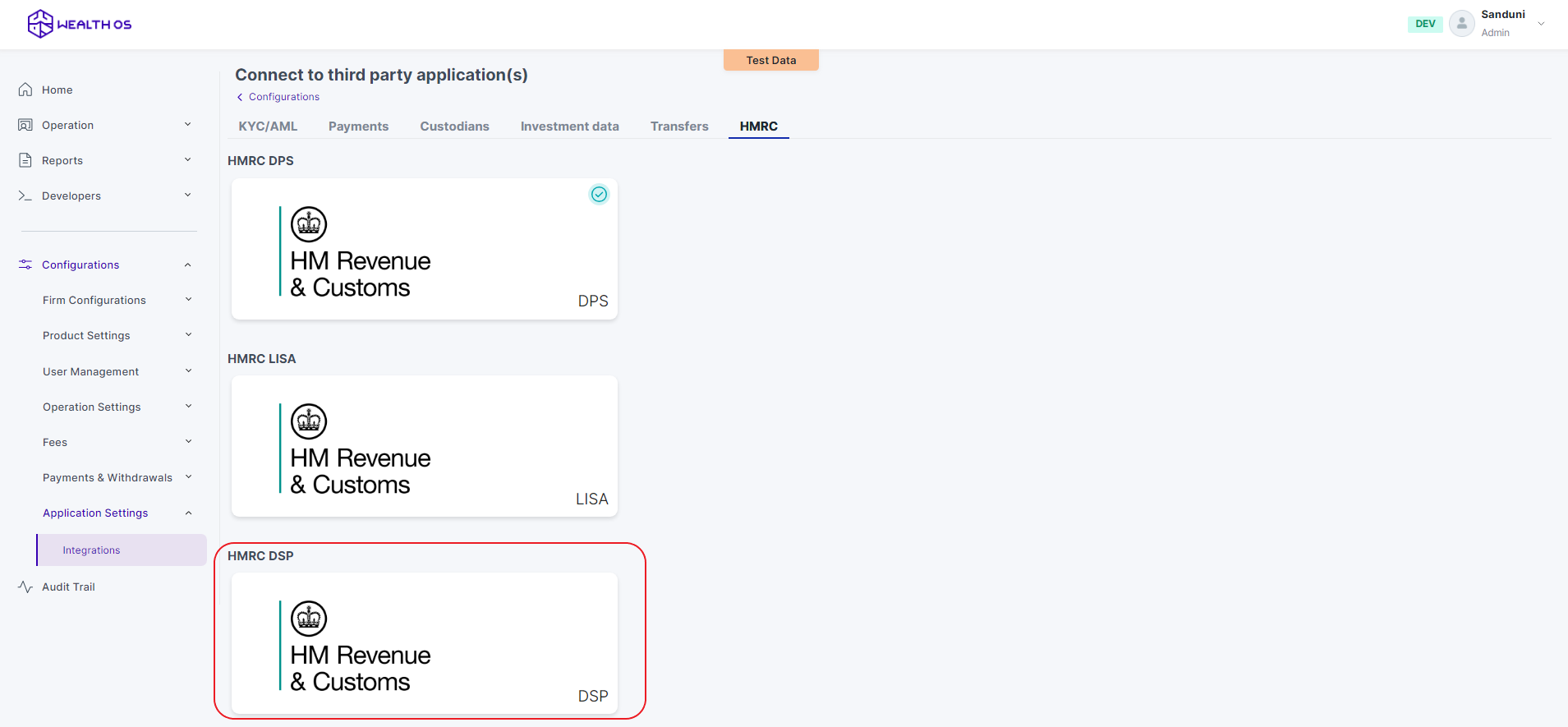
3 - In order to configure DSP from the WealthOS backend, you need to obtain two fields from the HMRC console - ((i) Gateway User Id, (ii) Password) and submit to the WealthOS backend via this window.
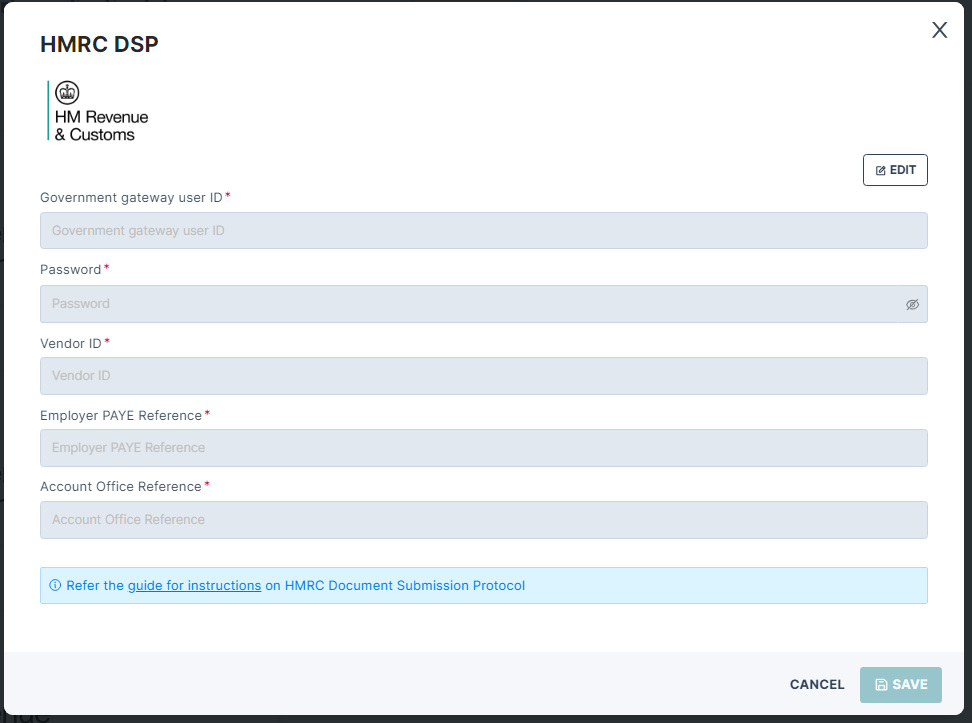
4 - To obtain a Gateway User Id and a Password you must first register for HMRC sandbox testing. Then you should go to the (https://developer.service.hmrc.gov.uk/api-test-user) create a test user with the type as organisation.
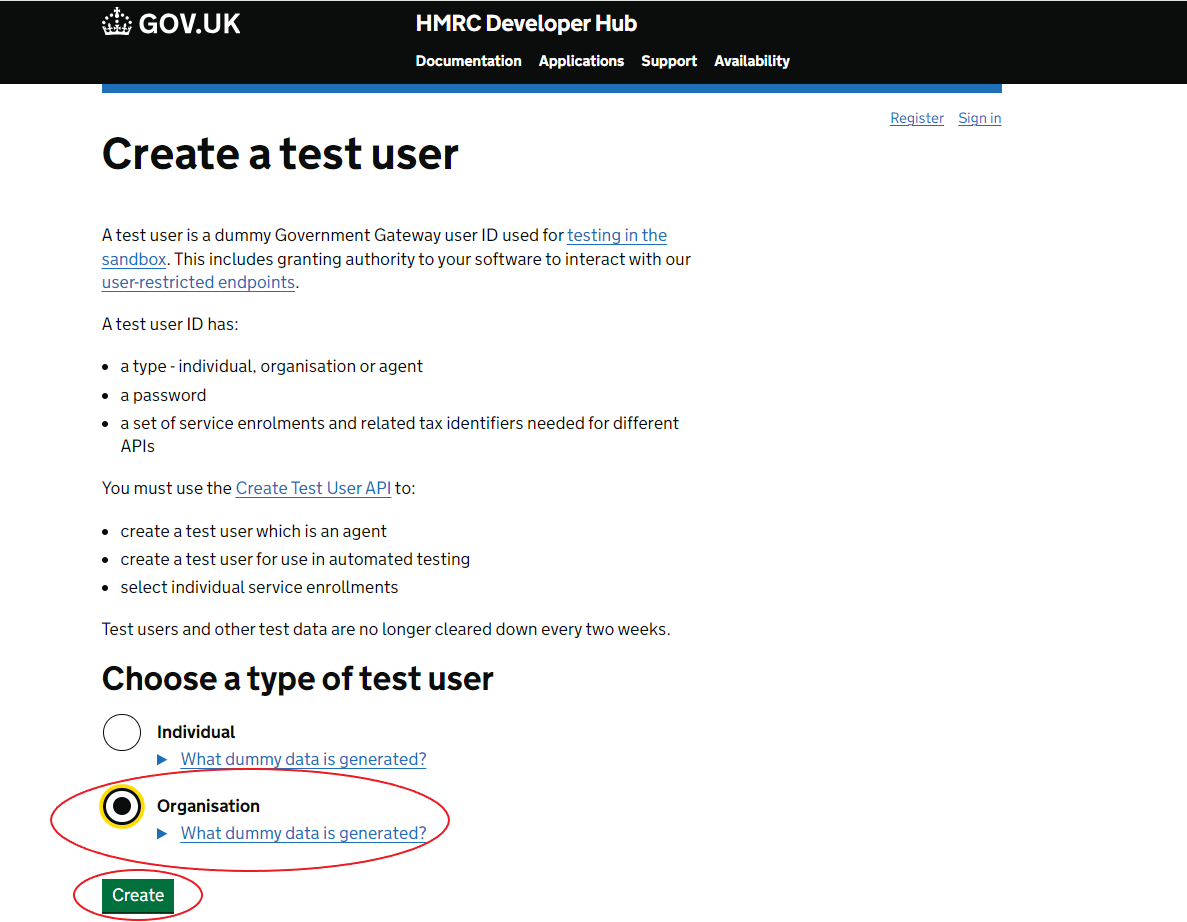
4 - The Gateway User ID and Password should resemble the format shown below.
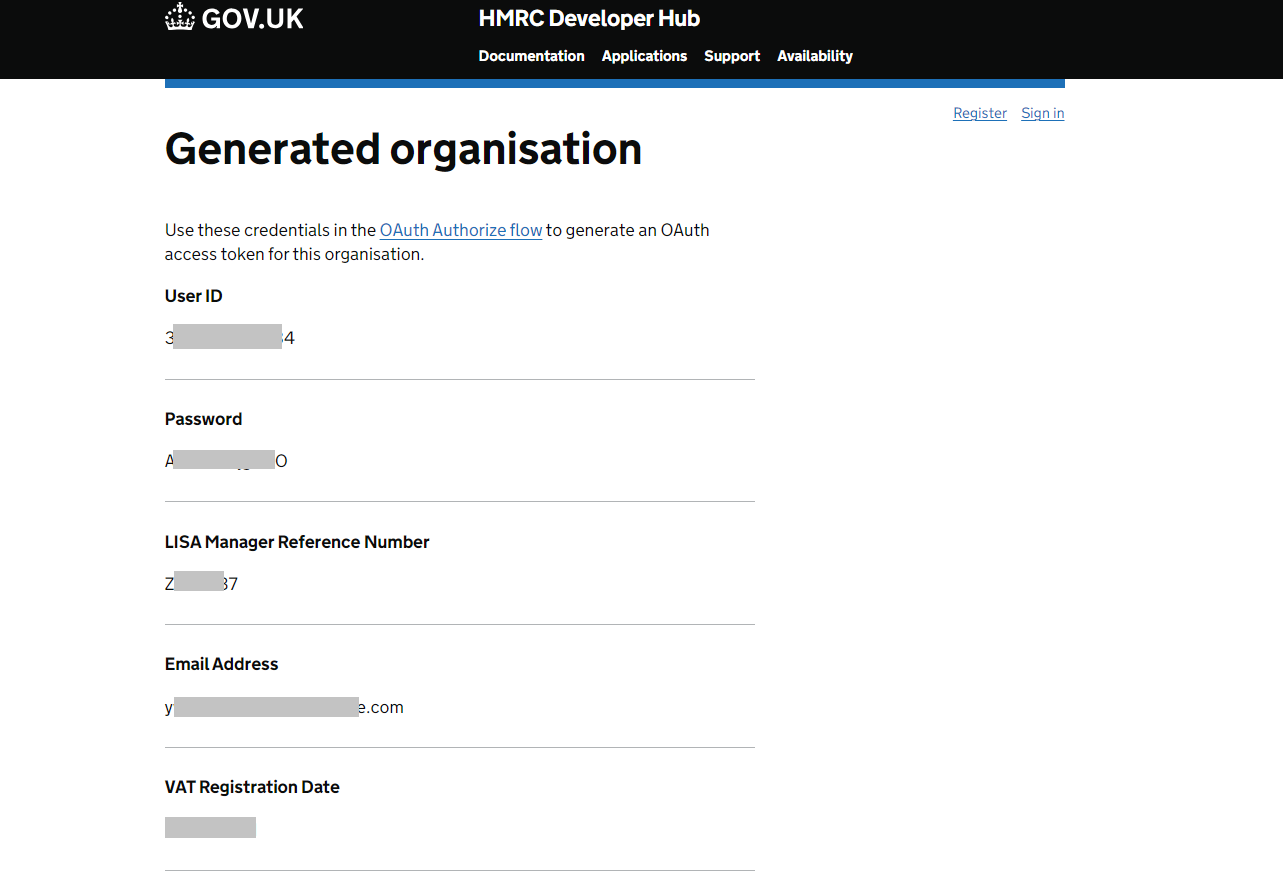
5 - For the "Vendor ID", "Account Office Reference" and "Employer PAYE Reference", please use the values "0123", "635PC00000000" and "635/A635" respectively. Then the integration will be successful.
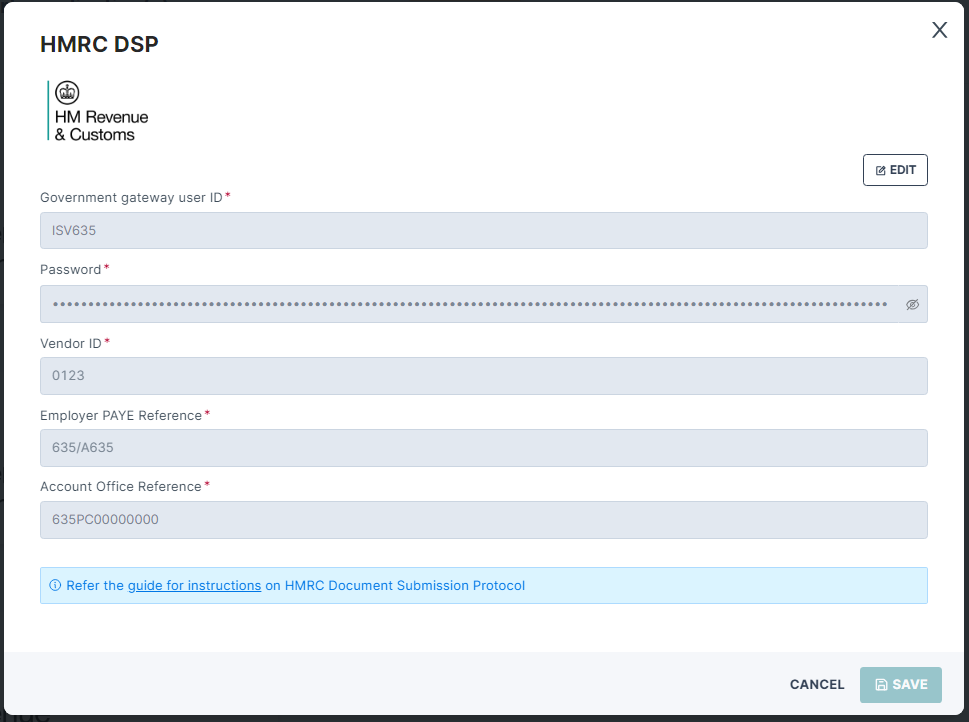
6 - Once the integration data are entered successfully, Save this DSP configuration.
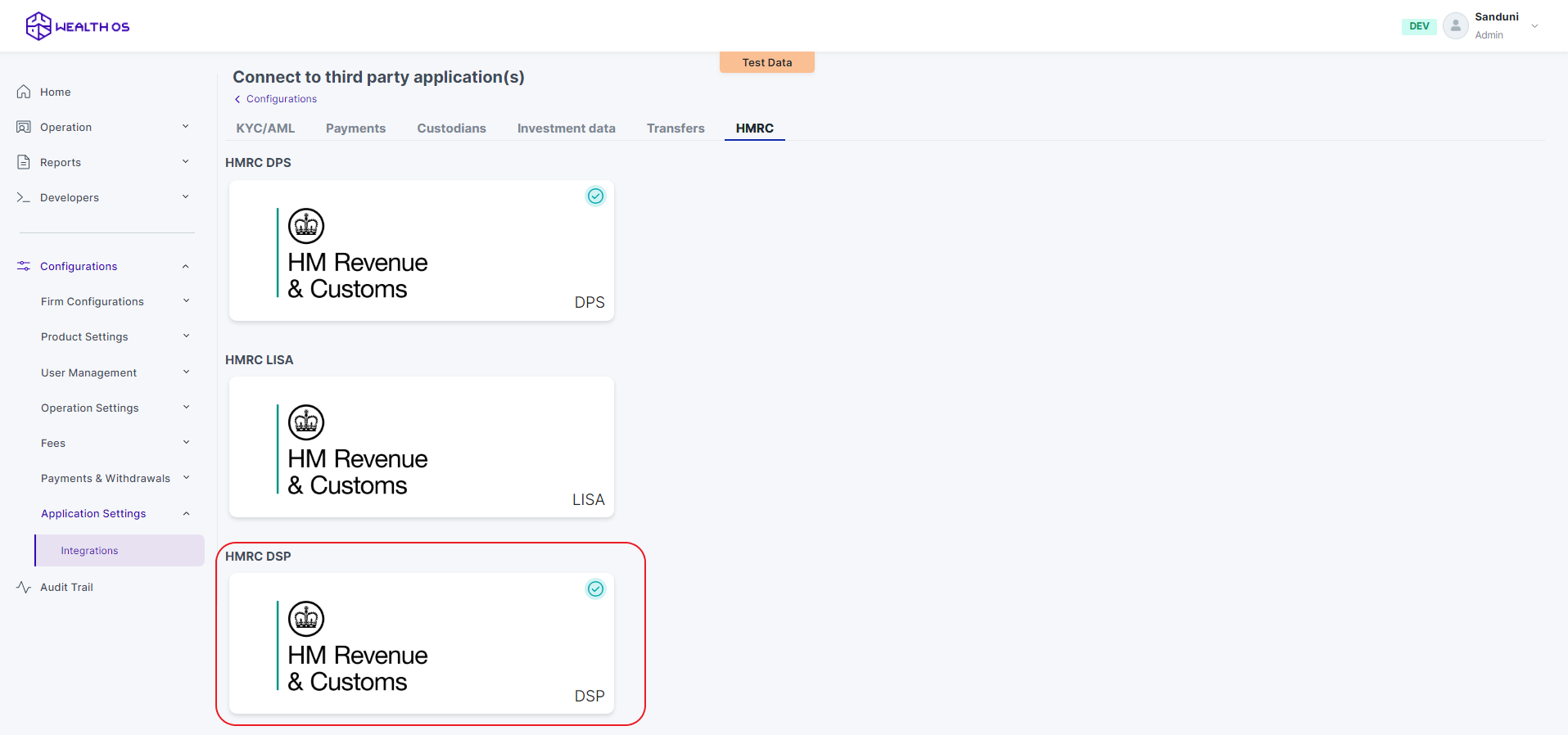
7 - Now your WealthOS account has HMRC DSP to submit FPS and EPS reports.
2. Setting up HMRC DSP in the production environment ⚓︎
1 - Follow steps 1 and 2 from the Sandbox Environment setup.
2 - Provide your Gateway User ID and the Password used during HMRC registration. Also, fill in the Vendor ID, Account Office Reference and Employer PAYE Reference with the allocated SDST Account Office Reference.
3 - Then save the DSP configuration.
4 - You are now ready to use HMRC DSP in your production environment.