Walkthrough: Integrating Morningstar API Center for tenant applications ⚓︎
This is a step-by-step walkthrough of integrating the Morningstar API Center with WealthOS.
Overview ⚓︎
The integration process consists of two main parts.
- Configuring the API Center through the Morningstar API Center GUI
- Configuring the Wealth OS Admin UI
Configuring the API through the Mstar API Center GUI ⚓︎
Before we set up the link to WealthOS, we need to create the necessary APIs and the Universes. This consists of a few key components to make sure WealthOS has all the needed data to function properly. This includes building the right Security Universe(s) and API fields for your needs.
-
Login to the API Center at https://apicenter.morningstar.com/login
-
Navigate to the Universe Builder and create the Universe(s) of Securities. For further detail on universe creation refer to Morningstar API Center user guide
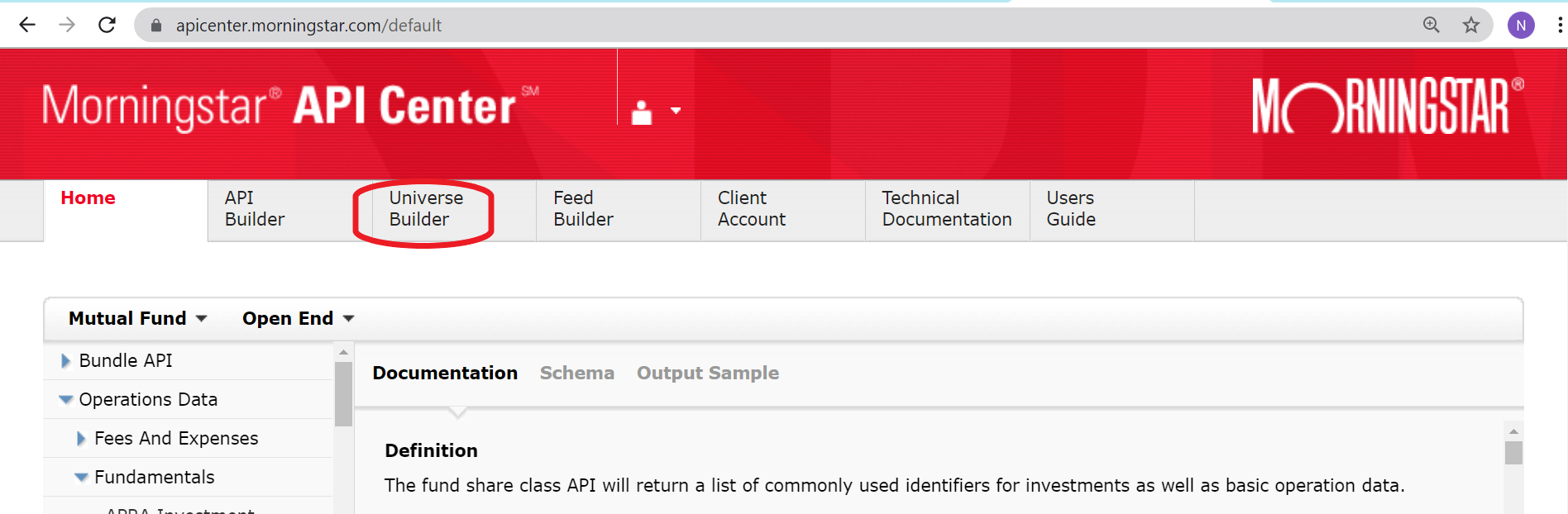
-
Select the API Builder section and select 'Search by Data Points'. Start Building your API by adding the fields required by your company and the fields required by WealthOS. The following Data Points are made mandatory by WealthOS and must be included in the Data Points you select for your API.
- ISIN - Fund Share Class Basic Information
- CUSIP - Fund Share Class Basic Information
- Currency - Fund Share Class Basic Information
- DayEndNav - Current Price
- DayEndNavDate - Current Price
- FundServs - Fund Share Class Basic Information
- FundName - Fund Share Class Basic Information
- Domicile - Fund Share Class Basic Information
For further detail on API creation refer to the Morningstar API Center User Guide
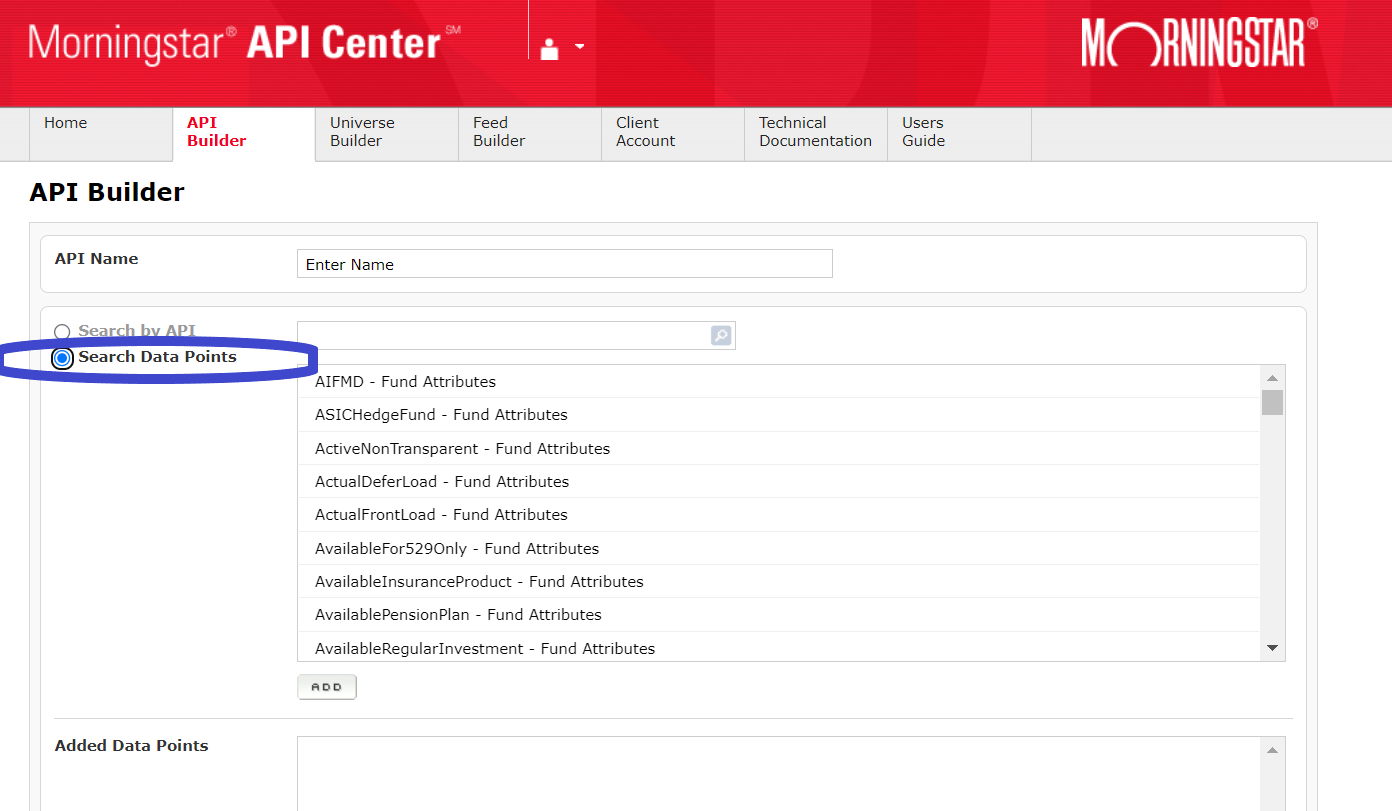
Now we move on to setting up and linking your API Center information with WealthOS.
Configuring the Wealth OS Admin UI ⚓︎
The following steps involve the WealthOS Admin UI and setting up third party integrations within it.
-
Log into the system with your credentials and select Set up your 3rd party intergrations option from Home page

-
Select the Investment data . Then you will be shown a modal with Morningstar configurations.
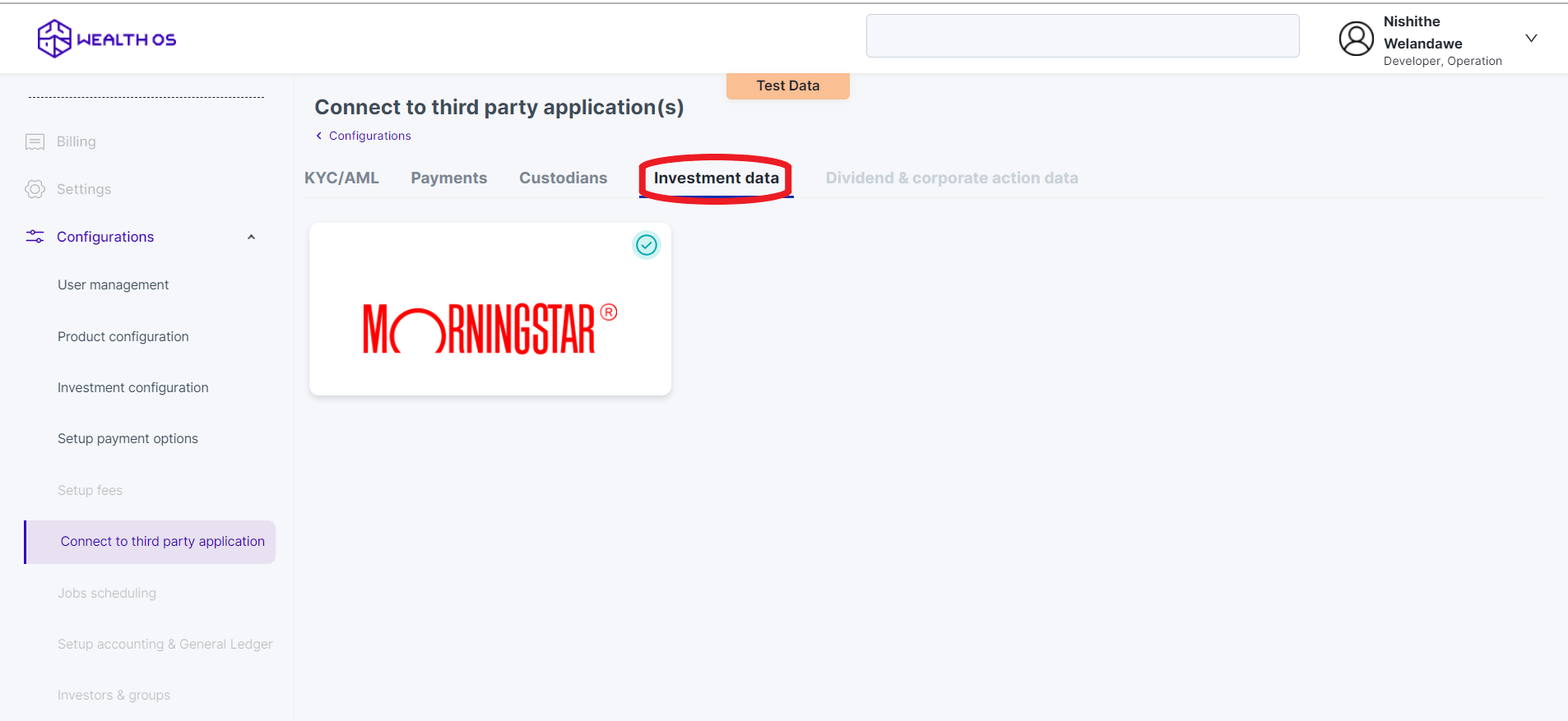
-
Navigate to the API Center tab and click change
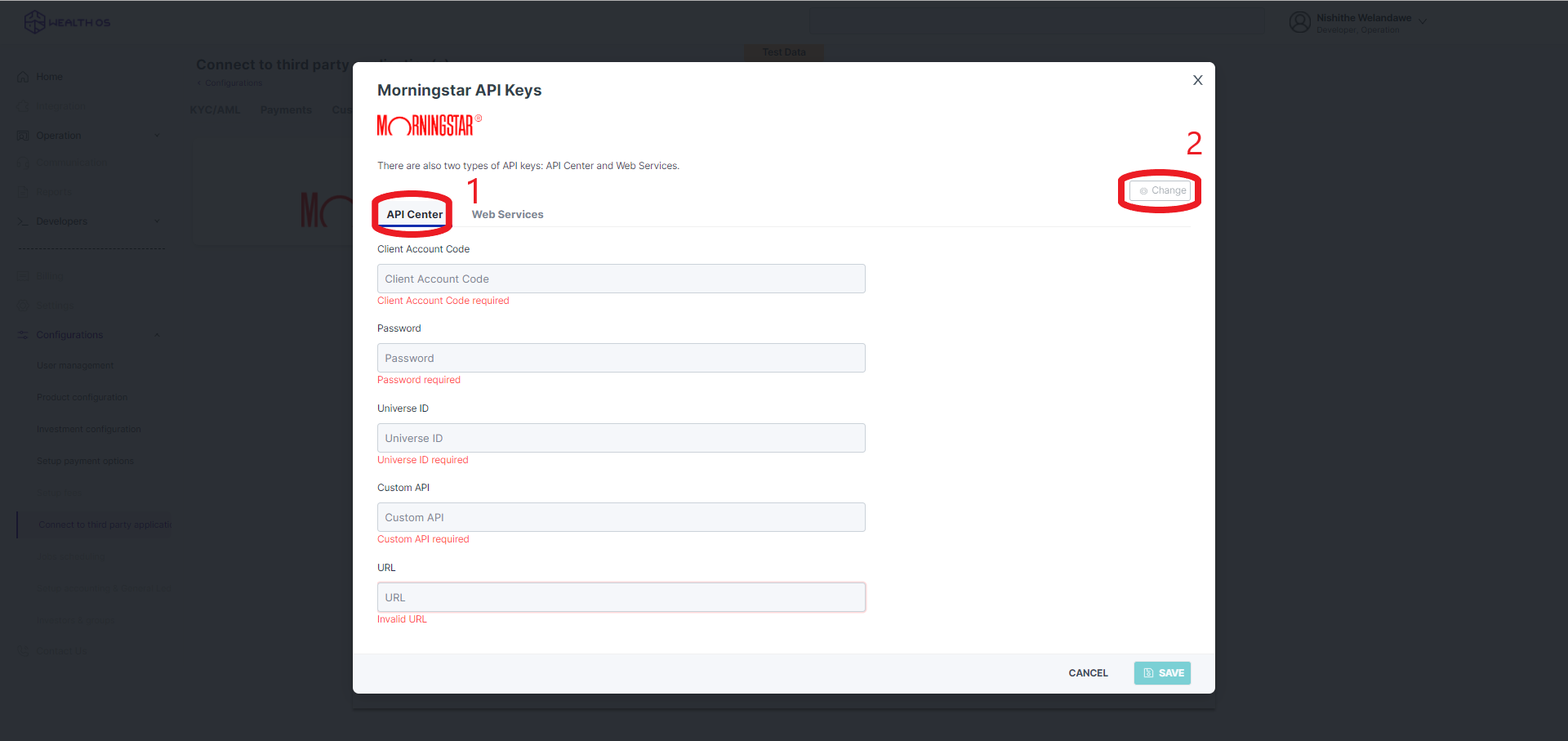
-
In order to configure Morningstar API Center you need the following details and credentials from the API Center
-
Log in to the API Center and navigate to the Client Account tab.
-
Navigate to Login Permissions under the Client Account tab.
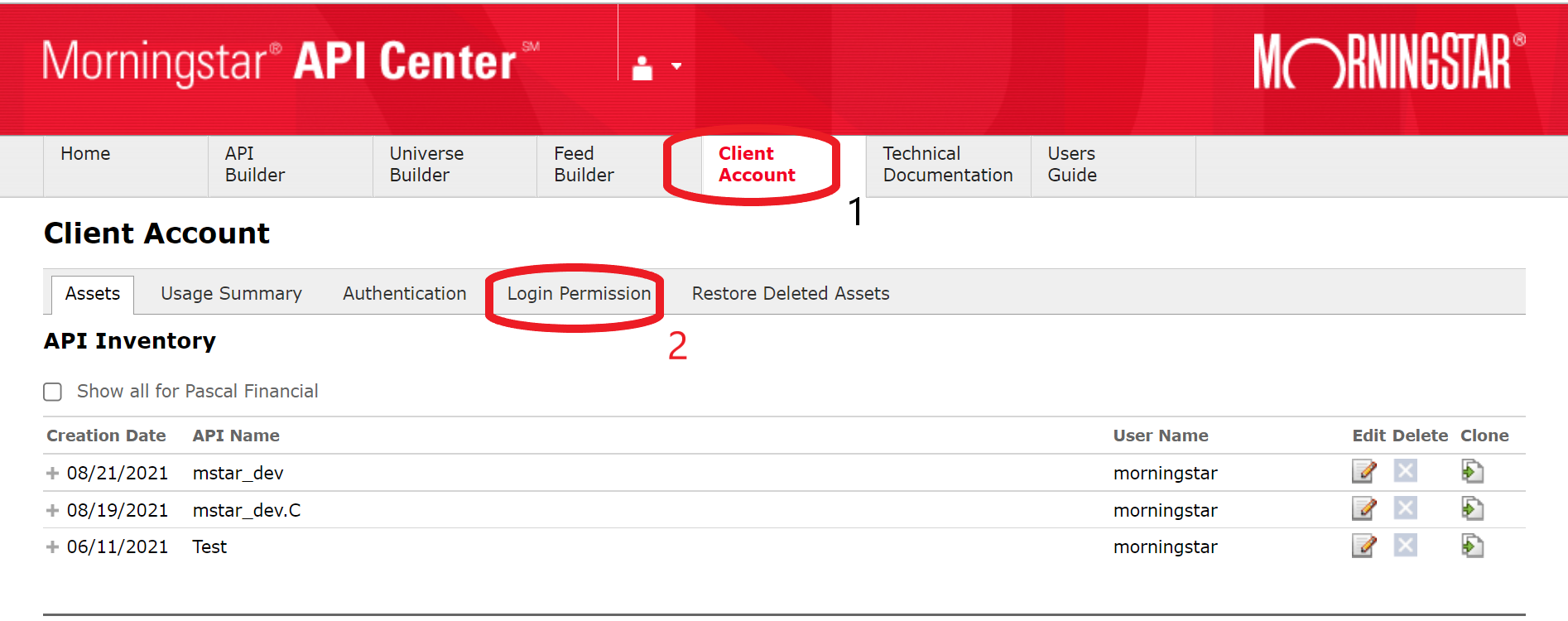
-
Retrieve the Client Account Code under Client Authentication and Input it into the WealthOS configuration screen
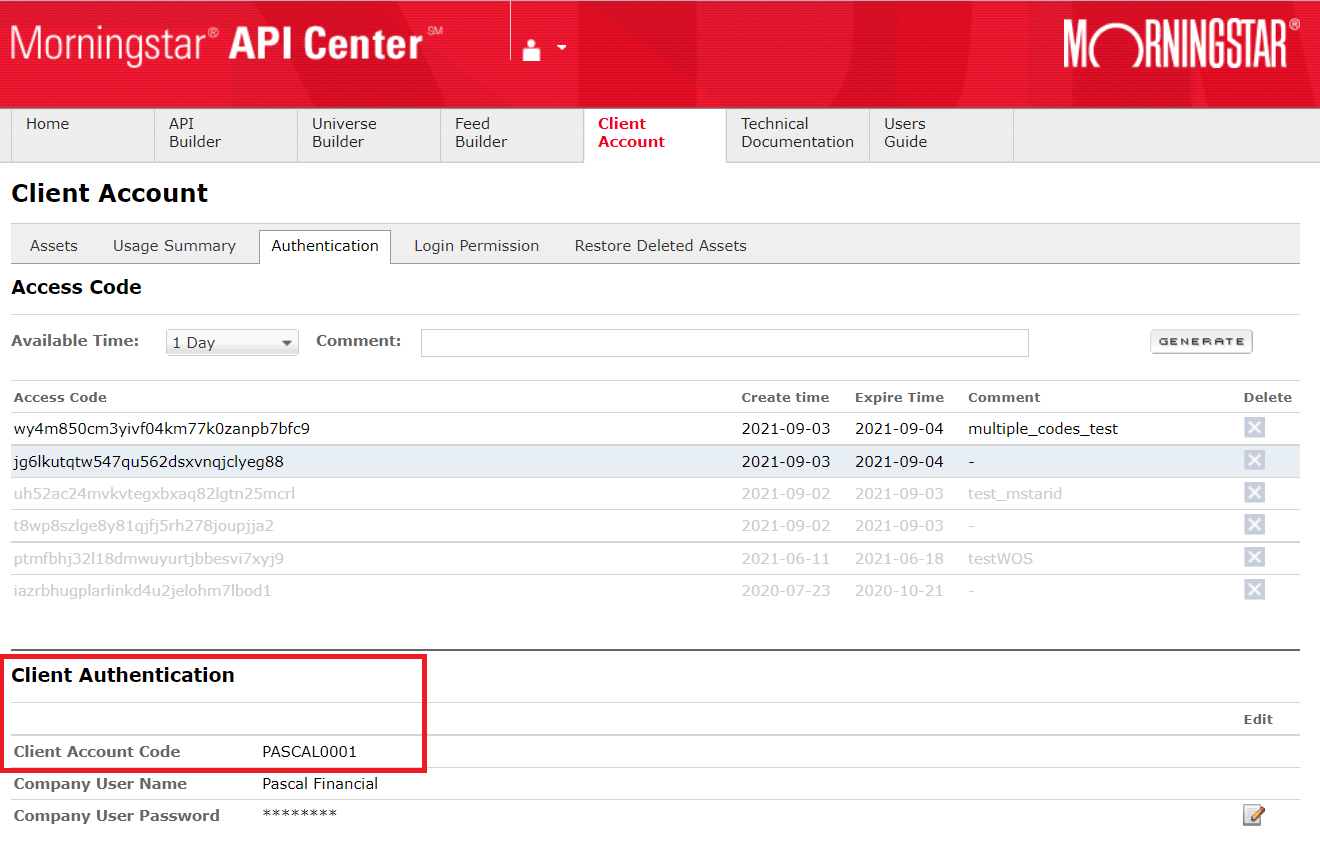
-
The password will be the same as the one in the Client User password under Client Authentication. This will not be visible and must be known by the person configuring
-
To get the Universe ID(s) of the Universe(s) you previously created, navigate to Assets under Client Account
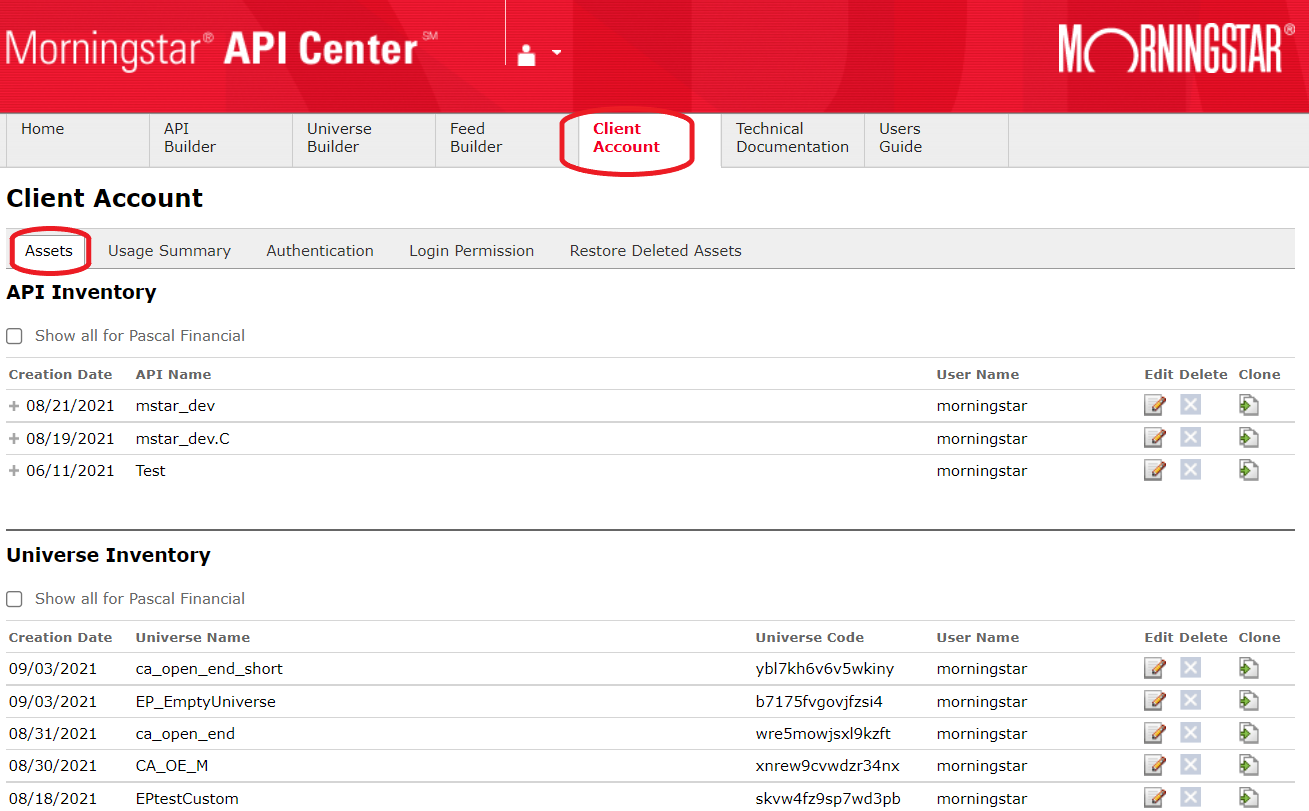
-
Under Universe Inventory copy the Universe Code(s) that you want to integrate and paste as a comma separated values in Universe ID in the WealthOS configuration screen. i.e. universe_code1, universe_code_2, universe_code3
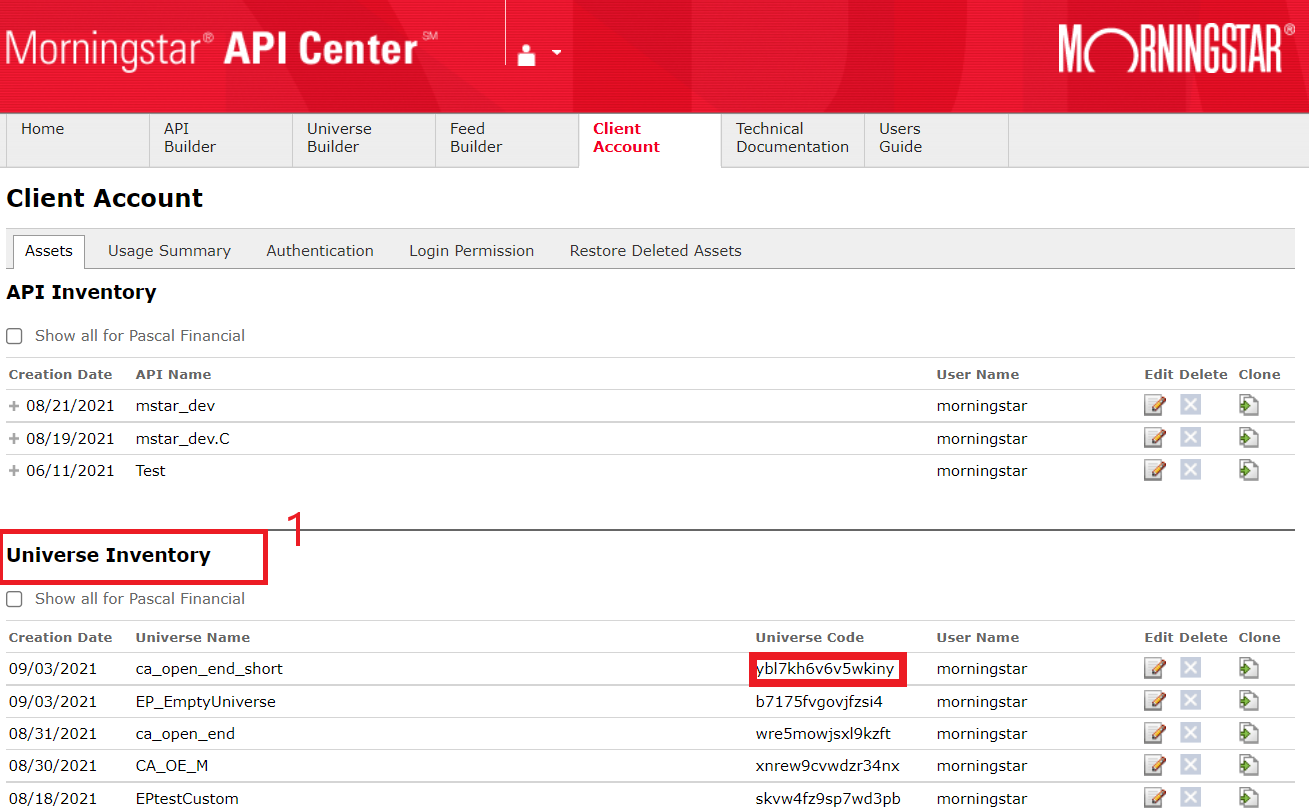
-
To get the Custom API and the URL , under API Inventory locate the Custom API you created above using the API Builder.
- Expand the API by clicking on the + icon next to the name.
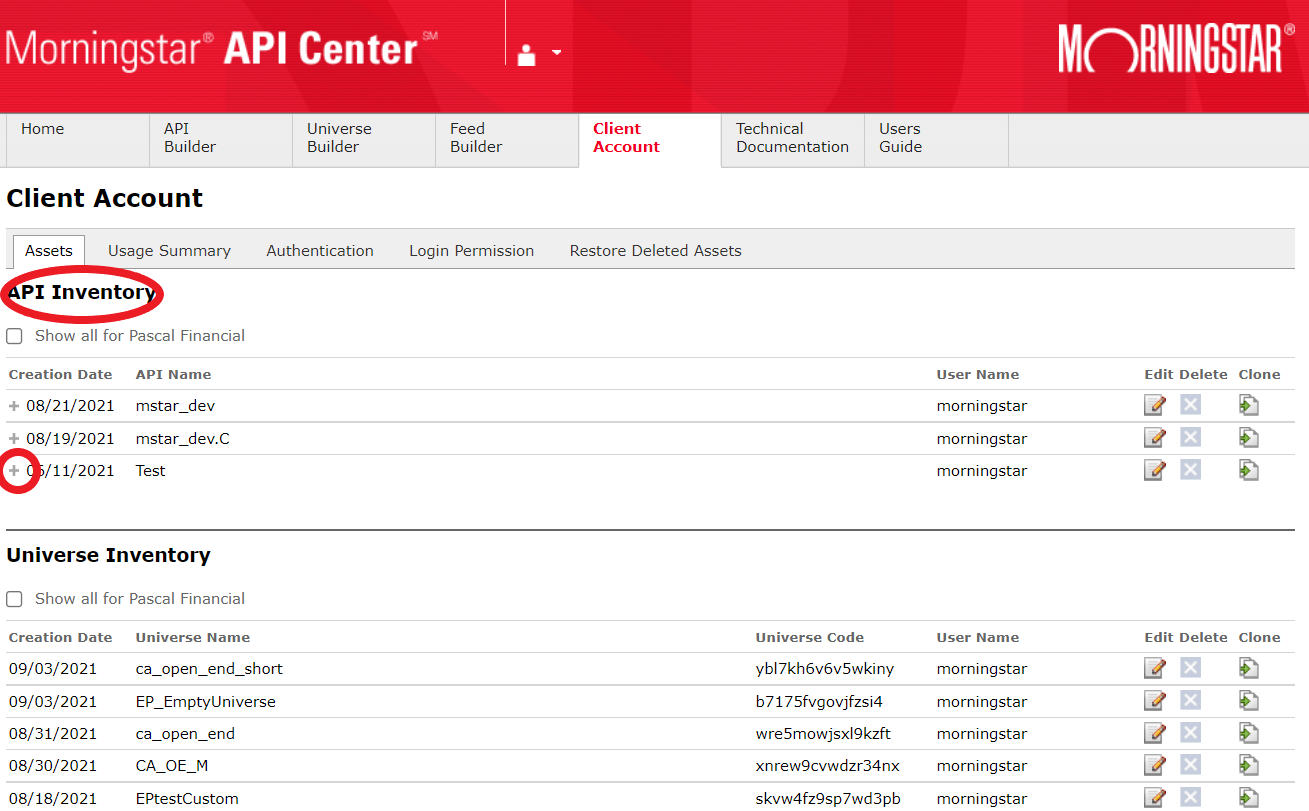
-
The custom API field required on the WealthOS configuration screen will be the 16 digit alphanumeric highlighted below in red.
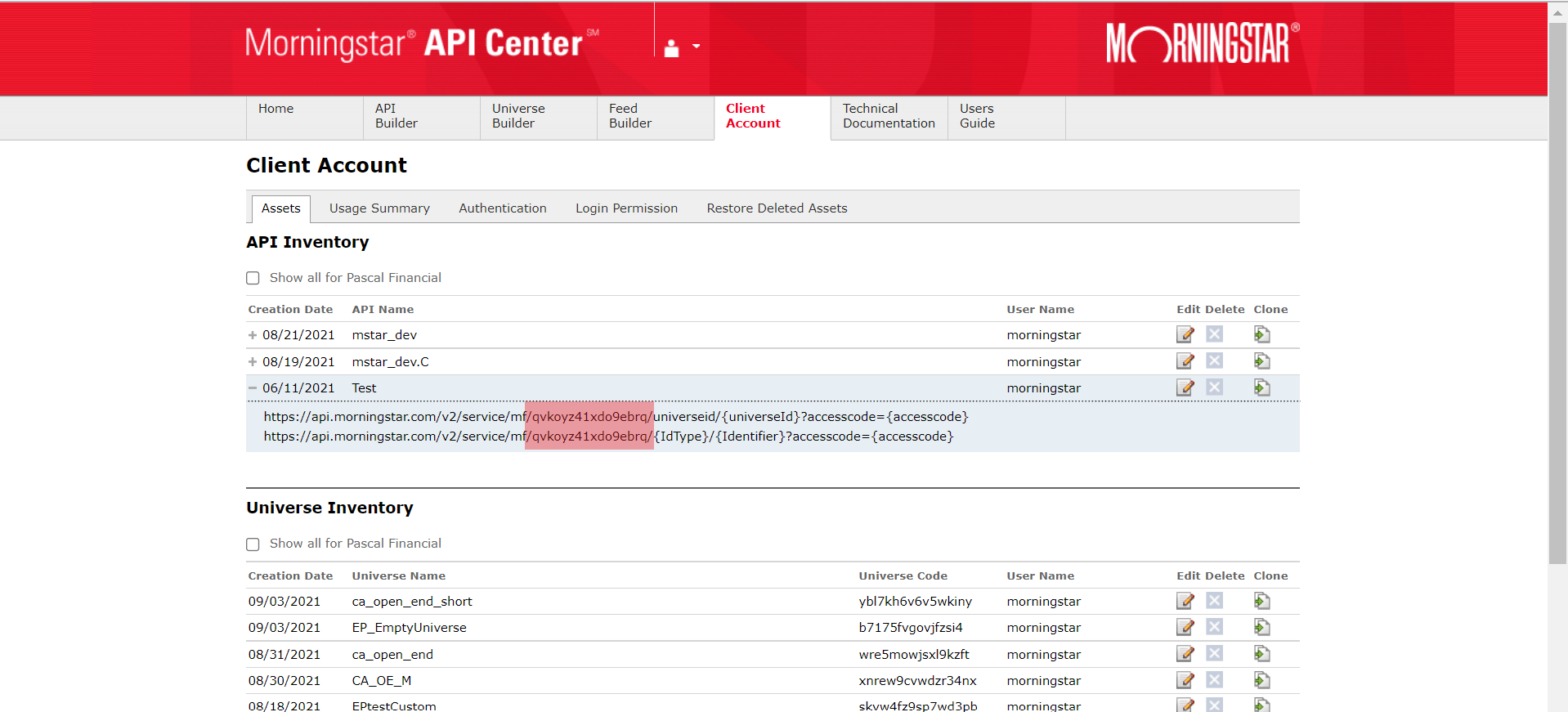
-
The URL field required on the WealthOS configuration screen will be the portion of the URL highlighted below in red.
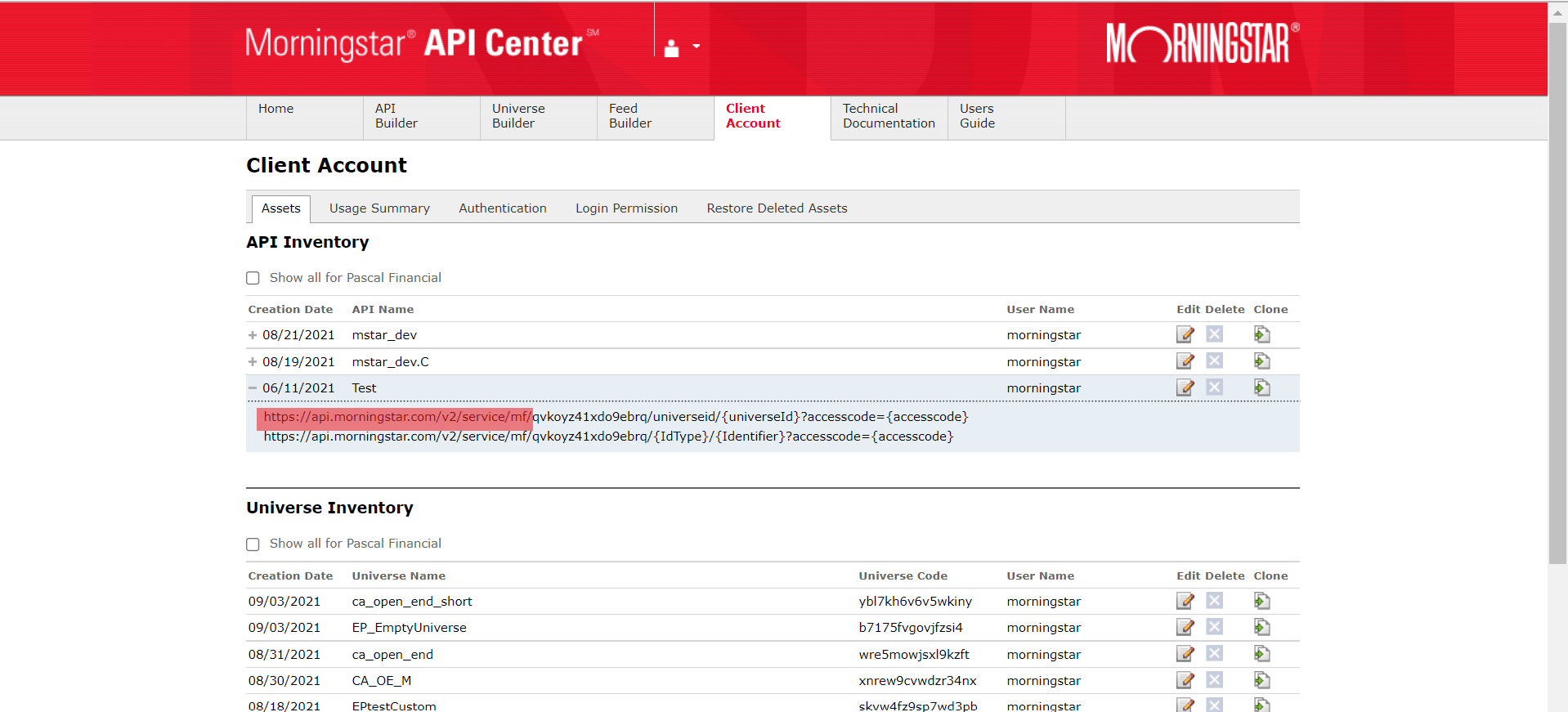
-
Now your WealthOS account has Morningstar API Center as an Investment Data Provider.
Once everything is configured you can receive Investment Product Data from Morningstar API Center to WealthOS seamlessly.